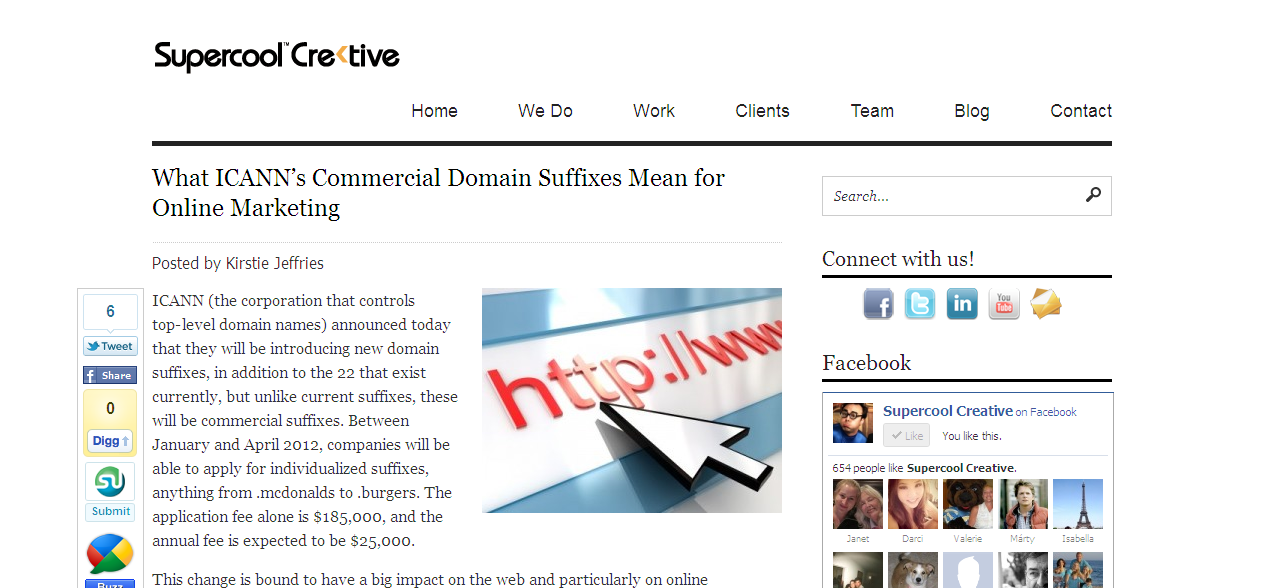Could your personal Facebook content be costing you a job? Your social media presence can have a massive impact on your job search, and you may not be aware of just how much recruiters and hiring managers can see. My guide for the people2people blog walks you through the crucial steps you can take to ensure your Facebook profile doesn’t interfere with finding your dream role. Read on below or see the archived version.
Do you audit your Facebook privacy before applying for jobs? This may seem like an obvious step when job hunting, but we recently surveyed people2people’s database of job seekers and found that only 24% had adjusted their Facebook privacy settings for job search purposes.
Meanwhile, one study suggested that 93% of employers search for candidates’ social media profiles during the interview process, so why are so many job seekers neglecting to check their Facebook privacy? Just spending a few minutes updating your settings can considerably improve your chances of securing a role. Here are some of the most important steps you can take to make your Facebook profile job search ready.
Check what others can see
Before diving into your Facebook privacy settings, you’ll want to have a look at what the public can currently see when they view your profile. To do this, visit your profile, and then click the “…” on the lower right corner of your cover photo, then click “View As…” (see below).

You will now be able to scroll through your profile and note what anyone who is not connected with you on Facebook can see. Is there anything on here that could in any way negatively influence an employer’s hiring decision? If so, change that post from “Public” to “Friends,” or, if it’s really embarrassing, delete it altogether.
Modify your search settings
By default, anyone with your email address or phone number can find your Facebook profile. If you want friends to be able to find you this way and are certain that your Facebook privacy is up to scratch, you can skip this step. Otherwise, head to your privacy settings by clicking the lock symbol in the top right corner (see below) and then “See More Settings.”
![]()
Once here, have a look at the “Who can look me up?” settings and consider changing the email address and phone number settings from “Everyone” to “Friends” and untick “Let other search engines link to your timeline”. However, do keep in mind that employers may be able to find you regardless of these settings, so this does not give you free reign to post whatever your imprudent heart desires.
Approve tags before they go on your timeline
You may be cautious about what you post on your own Facebook, but are you worried that a friend will share an unsavoury drunk photo of you and that you won’t be able to catch and untag it for a few hours? Change your settings so that you must review all tags before they appear on your timeline.
When in your privacy settings (see above), on the left-hand menu, click “Timeline and Tagging”. From there, beside “Who can add things to my timeline?” change “Review posts friends tag you in before they appear on your timeline” to enabled.
Hide your friends’ posts on your timeline
Similarly, if you’re worried about what friends will post on your timeline (“Hey m8 heard your boss really sucks!” or “lol so glad you called in sick to come to the beach w/me!” probably won’t do you any favours), while you’re in your “Timeline and Tagging” settings, under “Who can see things on my timeline?” adjust the settings for “Who can see what others post on your timeline?”
Search your old posts
Sure, you’ve adjusted your privacy settings so that, in theory, employers won’t be able to see anything you’ve posted in the past, but there are always cases in which Facebook posts get leaked anyway. That’s why it’s important for you to search your old posts to ensure you haven’t posted anything embarrassing or inappropriate in the past.
To do so, click the arrow on the top right corner of Facebook (see below) and then click “Activity Log”. You’ll see a search bar at the top of the screen that will search through everything you’ve ever shared on Facebook. Think through terms you may have used in the past that you would not want an employer to see, e.g. profanity, references to sex or alcohol, the names of past employers, etc. Keep in mind that the search will look through friends’ comments as well, so some perfectly innocuous posts may turn up (but you may want to delete those comments if they’re really deplorable!).
![]()
For an idea of what to search for, in the aforementioned study, employers reported the following:
- 83% are turned off by references to using illegal drugs
- 71% by posts of a sexual nature
- 65% by profanity
- 61% by bad spelling or grammar
- 51% by references to guns
- 47% by photos of the candidate consuming alcohol
Are any of these on your timeline?
Should you change your Facebook name?
Some people will go to the extreme of changing their Facebook name to something unsearchable, perhaps using your middle name instead of a surname or replacing your first name with a nickname. It is true that this will make it more difficult for employers to find you, but if you’re careful with what you post to Facebook and thorough in adjusting your privacy settings, this is probably superfluous. Plus, if employers really want to find you, they can likely find you anyway. Feel free to take this extra step if it makes you feel safer, but I would recommend focusing on other privacy settings instead.
Don’t be dense!
Most importantly of all, use common sense when posting anything to Facebook or anywhere else on the internet. Avoid posting anything you’d be ashamed for your grandmother to see, always keep in mind that nothing on the internet is ever truly private, and never ever share negative posts about an employer.